New Zapier Update: Reorder, Duplicate, and Copy/Paste Zap Steps!
Mar 08, 2023
Introduction
Zapier has just given us arguably the biggest quality-of-life improvement since their inception! Their latest update now allows users to not only reorder and duplicate action steps within zaps, but also copy and paste both triggers and action steps across zaps as well!
This update is a massive help to those who regularly have to create zap steps similar to ones they've already created from scratch. Even though people in this boat might not view this as a difficult process since they're so used to it, it's undoubtedly a tedious process that takes up time. In instances like these, being able to duplicate zap steps acts as a huge time-saver.
Reordering Zap Steps
Reordering zap steps can also be a big time-saver when it comes to making mistakes. The process of creating step-heavy zaps often includes a lot of moving parts, which can result in steps being out of order. Prior to the new update, the only way to remedy this issue would've been to delete the original out of order step and it from scratch in the correct place. Depending on the amount of information that needs to be mapped in the "Set Up Action" piece of the step, this could take well over a half hour to do. Thankfully, this is now a problem of the past!
To reorder a step, click the three dots on the right of the zap you'd like to move and hit the "Reorder" button when it appears. This will bring up the "Outline" section within your zap's sidebar, which you can also manually click on to begin the reordering process. Doing so will allow you to select a "grabber" (::) on the left hand side of the outlined step, where you can simply drag and drop the step where it needs to be in the zap.
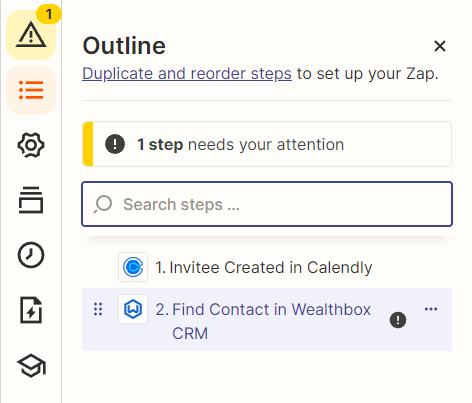
Duplicating & Copying/Pasting Steps
To duplicate an action step, simply click the three dots on the right of the step, and hit the "Duplicate" button when it appears. Doing so will add the duplicated step below the original step with the word "Copy" preceding the step title. Alternatively, you can hit the "Copy" button for finer control over where you want to paste the copied step. You'll have the option to paste it directly below the existing zap, or paste it so it replaces an existing step.
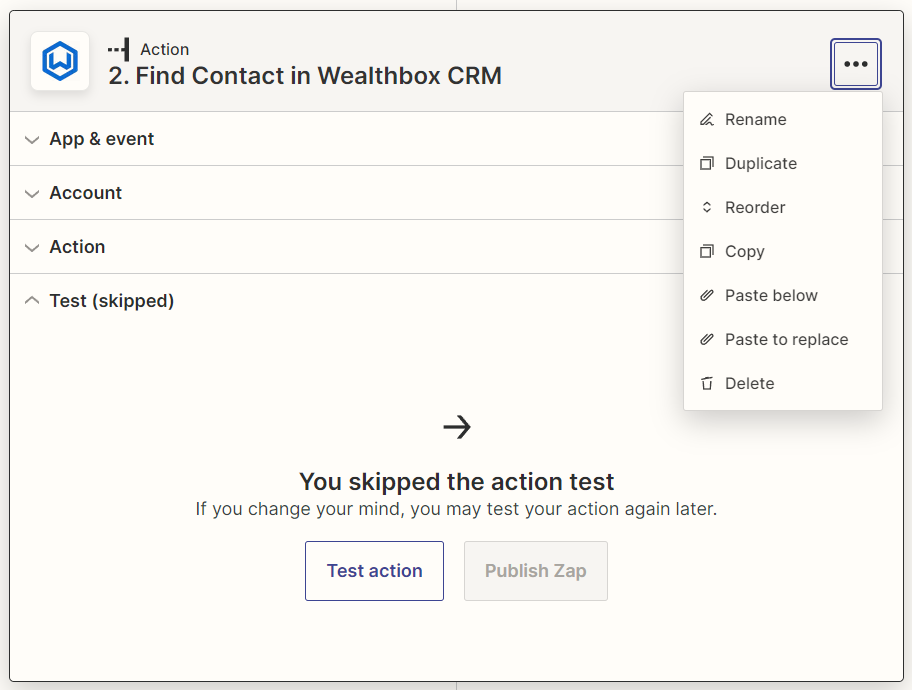
Copying and pasting steps across zaps works exactly the same as doing so within zaps, only with an added step of navigating to the zap you want to paste the step in. Just ensure that you copy the desired step before doing so. You can also copy/paste path steps with this method, and copy/paste steps within your zap outlines.
Note: Editing one of either the original or duplicate zap will not affect the other.
Copy/Paste Limitations
Per Zapier, there are a few limitations of the copy/paste feature that users should be aware of:
You can only:
- Replace a single path with another single path.
- Replace a path group with another path group.
- Paste a path or path group at the end of a Zap.
You cannot copy and paste steps:
- That use a private app connection that hasn’t been shared with you.
- That use a private app that you don’t have access to.
- Between different Zapier accounts.
- Between different internet browsers.
- While using Firefox’s private mode.
Conclusion
Seasoned Zapier users have probably gotten used to committing time to recreating zap steps from scratch over the years, so for those of you who fall into this bucket, you will undoubtedly notice a massive efficiency boost from the minute you get your hands on these new features for the first time. Steps that previously took 30 minutes to an hour to recreate will now likely take you less than five minutes!
Be sure to share this post with your Zapier-using colleagues so they can reap the benefits of these new features, and as always, feel free to book an intro call with us if you need help setting up or fixing a zap!
This blog is written by the Sphynx Automation team to help DIYers use web-based apps.
Not a DIYer? Not a problem, click the button below to chat with us.

