PreciseFP and RightCapital Partner-Up for a New Integration!
Aug 23, 2023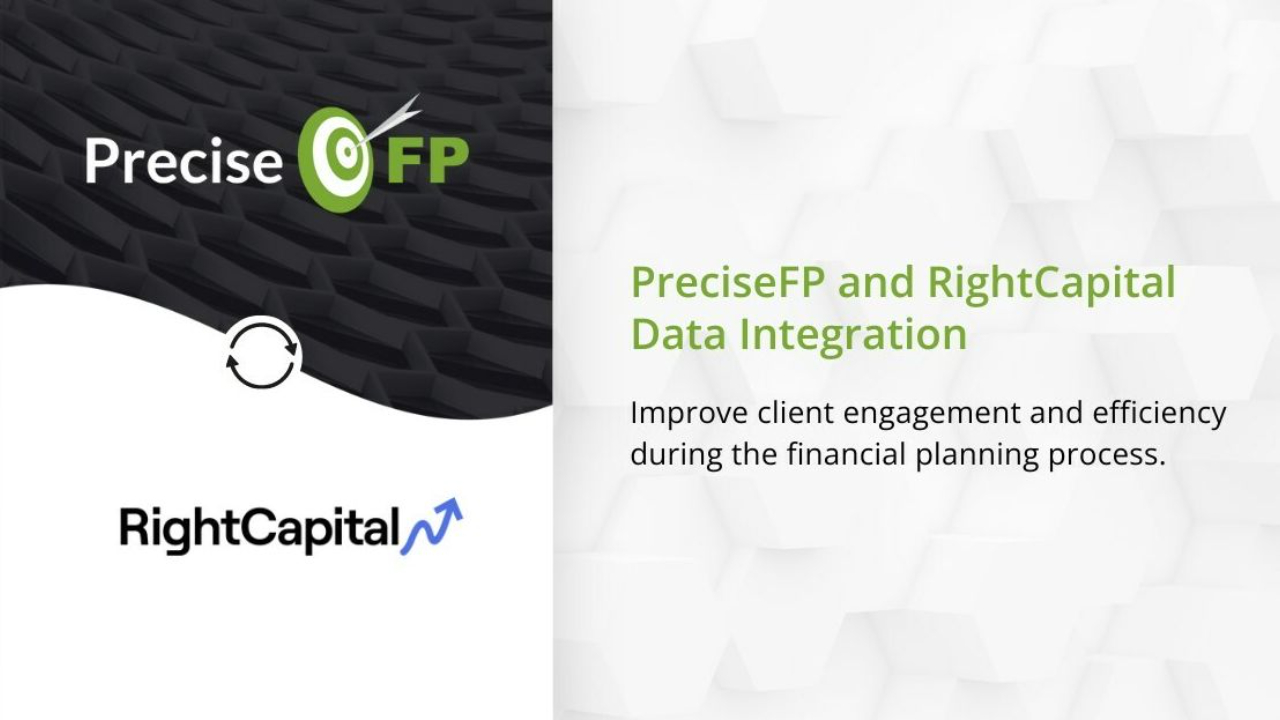
Introduction
One of PreciseFP's best features has been their direct integration with eMoney, which allows users to automatically pass data to and from each app to do things like prefill forms and import client data. Now, PreciseFP has teamed up with RightCapital to create another highly-requested integration, giving PreciseFP direct integrations with the two highest-rated financial planning softwares, according to a Kitces AdvisorTech study.
Like their integration with eMoney, PreciseFP's direct integration with RightCapital is bi-directional, meaning data can be passed to both apps. Advisors can take advantage of its benefits to streamline their financial planning processes and spend more time with clients, as well as improving overall efficiency.
What can users do with the new integration?
The features of PreciseFP's direct integration with RightCapital are quite comparable to that of their integration of eMoney. According to their press release, PreciseFP states that users will be able to sync household data such as contact information, family members, and goals. Advisors will also have the ability to customize field mapping between the two applications as part of the integration.
More information on the integration's features will become available following the integration demo, scheduled for Tuesday, August 29th at 1 PM EST. If you're interested in learning more and attending the demo, you can visit this link to reserve a spot.
How to Enable and Use the Integration
Like other PreciseFP integrations, you can enable the integration with RightCapital by clicking on the "Integrations" tab under the left-side "Settings" menu. Simply click on RightCapital, then "Enable this integration". You'll be asked to sign into your RightCapital account and authorize access once doing so.
To export client data to RightCapital, first locate the client whose data you'd like to export and click on their name to open up the "Account Details" tab. In the top right of this tab, click on the icon with a little box and an arrow pointed upwards.
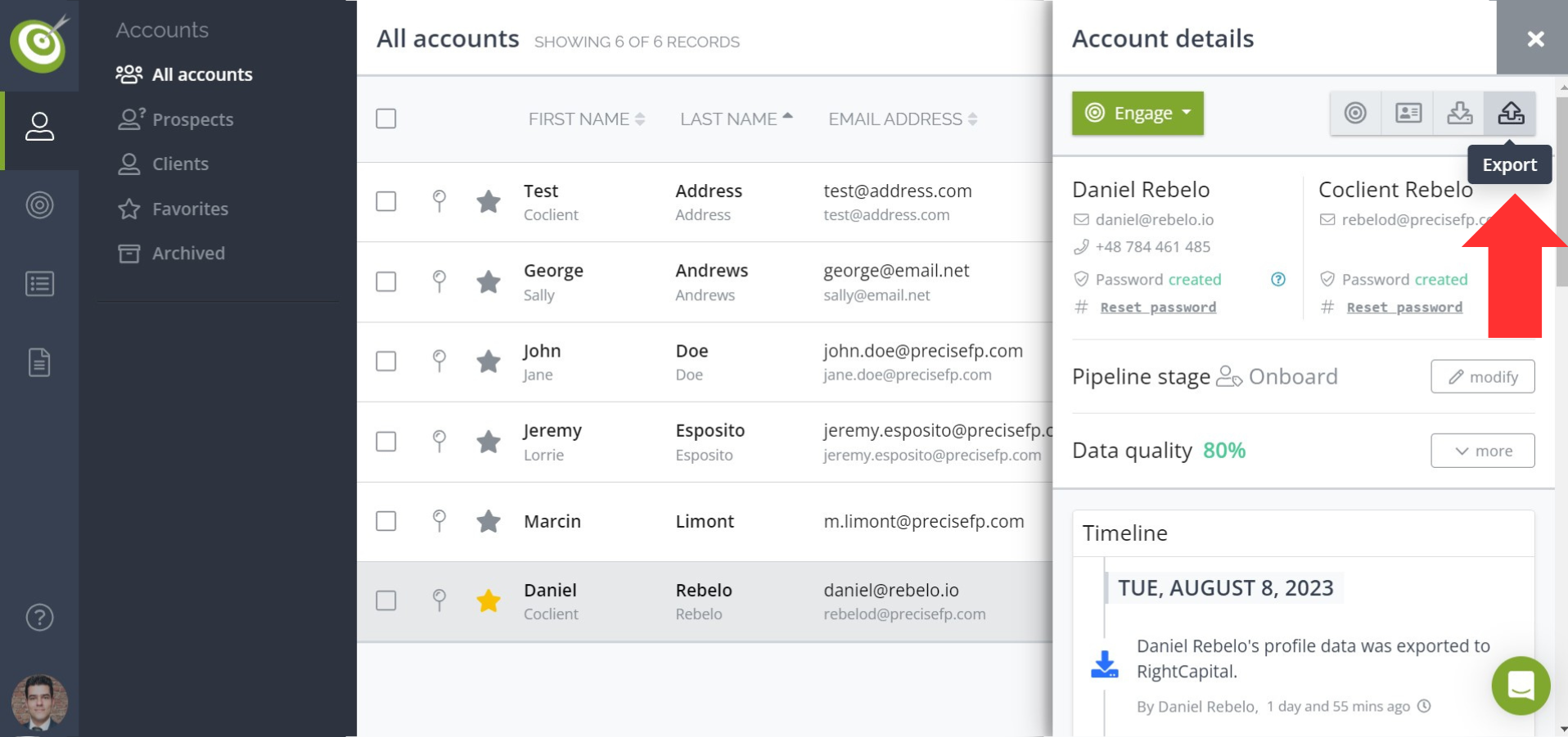
From here, all you'll need to do is to choose RightCapital from the list that appears, configure the settings used to export the account, and press "Export".
Importing data from RightCapital into PreciseFP is even simpler. To do this, click on the "All accounts" tab on the left-side menu, and then the green "+" button in the top-right corner.
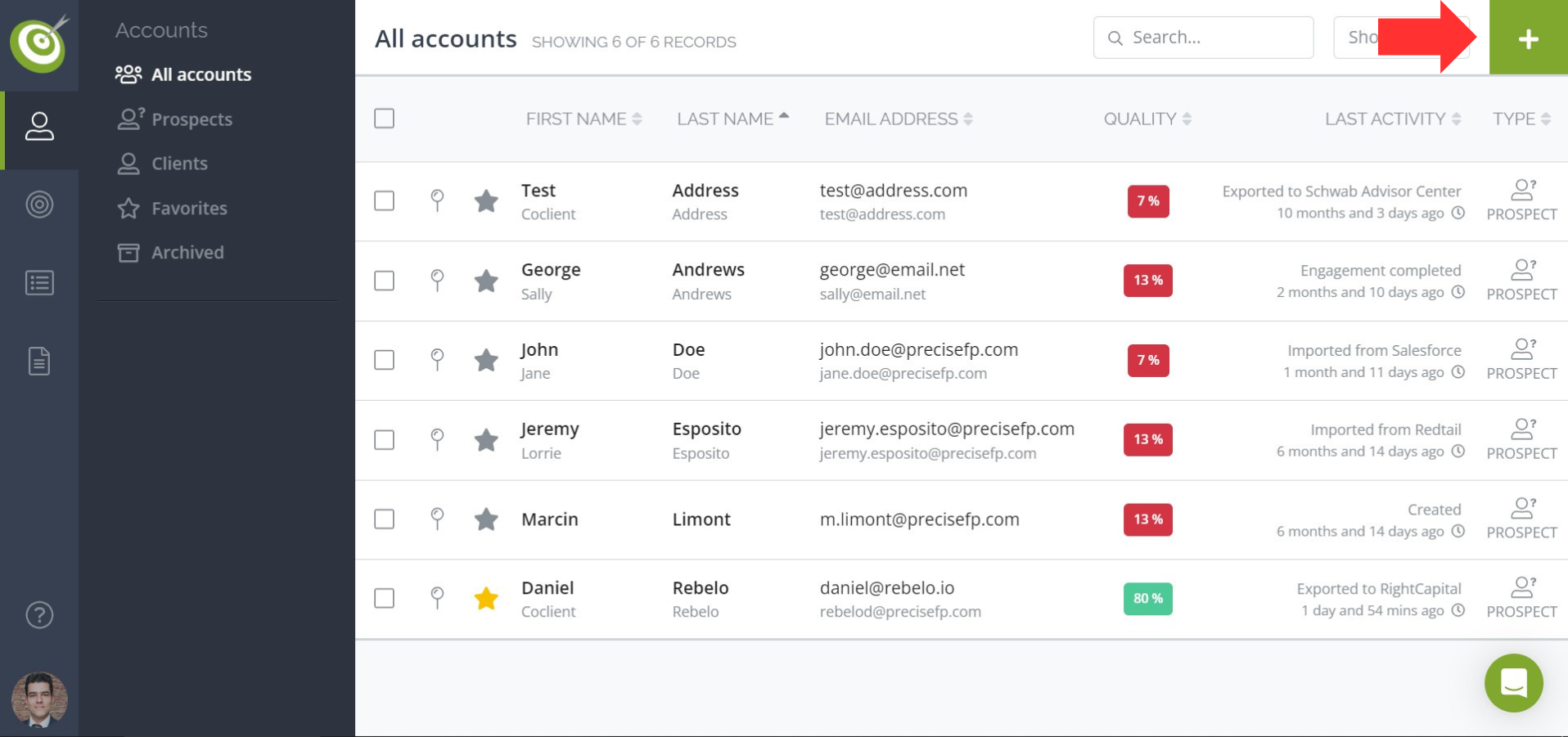
Once again, you'll choose RightCapital from the list of apps that appears. Finally, search for the RightCapital contact record you're looking to import, select it, and click "Import".
Conclusion
There's no question that if you are both a PreciseFP user and a RightCapital user, you absolutely must take advantage of this new integration! With data that flows seamlessly into and out of both systems, you can ensure that your clients' contact records are up-to-date, and you have the information at your fingertips to prefill forms, saving you plenty of time that would otherwise be dedicated to manually moving and entering data.
If you would like assistance with setting up your new integration, or assistance with PreciseFP automations in general, book an intro call with us to see how we can help!
We'll have another edition of the Sphynx Automation blog series coming your way in September!
This blog is written by the Sphynx Automation team to help DIYers use web-based apps.
Not a DIYer? Not a problem, click the button below to chat with us.

