New from Jotform: Jotform Teams!
Nov 23, 2022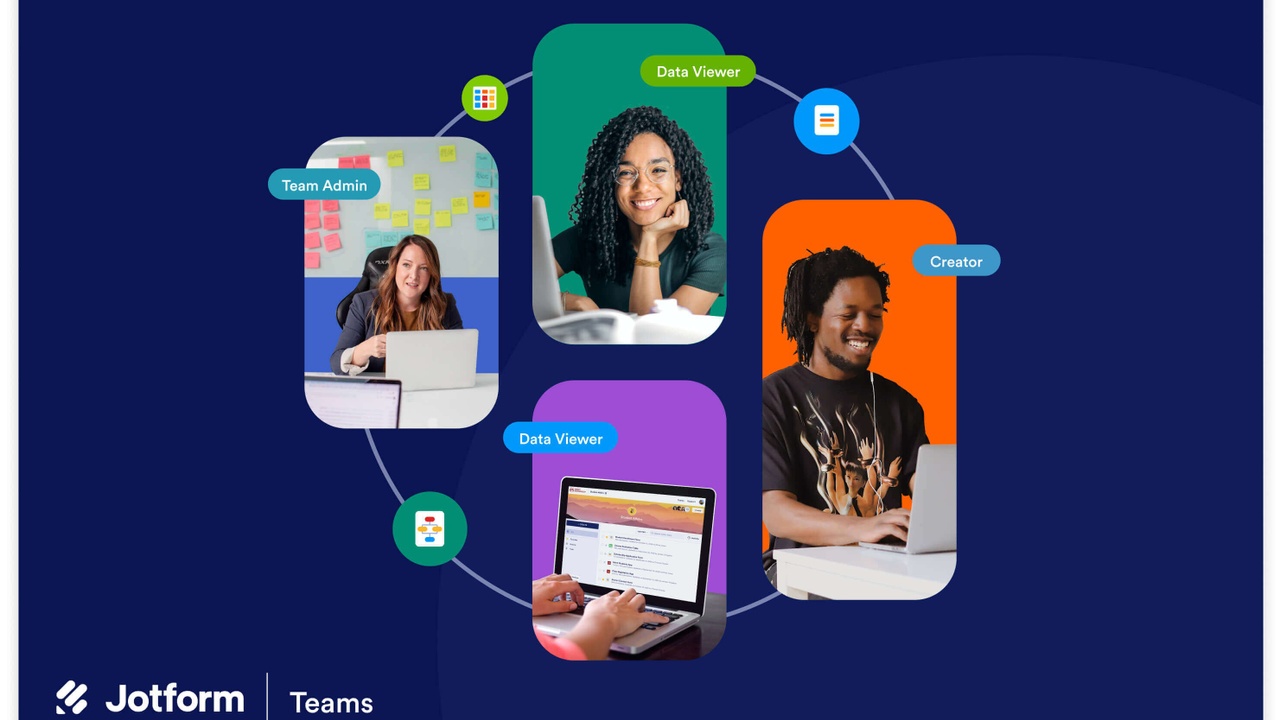
Introduction
If you're a Jotform Enterprise user, then you've just been hit with arguably Jotform's best Enterprise update in the app's history.
Enter: Jotform Teams - a new feature built on a shared workspace for you and your team to seamlessly work on Jotform projects together. With Jotform Teams, team admins can add members and assign them specific roles/permissions to ensure that everyone has access to the forms or data that they need, without having access to the things they don't.
The idea for Jotform Teams was rooted in community feedback. Users complained that there wasn't an efficient way to assign certain projects/tasks to certain people, as well as a proper way to give employees access to necessary resources within Jotform. Previously, the only way around this was simply giving all employees the login to the team Jotform account, but this came with the issue of security, as it meant that all employees had access to EVERYTHING in the account, including client data. Now, Jotform Teams tackles both of these issues with role assignments that come with preset access to certain account features.
Let's dive a bit deeper into these roles and some of the other features that come with Jotform Teams.
Roles in Jotform Teams
As previously mentioned, Jotform Teams gives account holders the ability to assign team members specific roles so they only have access to the things they need. There are currently four different roles that a given team member can have:
- Team Admin - Team Admins are at the top of the Jotform Team roles hierarchy. By default, the account owner is an admin, but account owners can also give other team members the same full basket of permissions by setting their role(s) as "Team Admin". Team Admin permissions include:
- Manage team members
- Move, delete, view, and edit forms
- Manage form submission data
- Make and highlight team-specific recommendations (smart form features, task assignment and data management in Jotform Tables, reports to measure impact, etc.)
- Creator - This one is pretty self-explanatory - those with the "Creator" role have the permissions to edit forms. However, they do not have access to data like team admins do. This is a great role for those on your team who are responsible for things like marketing, IT, and graphic design. Creators, along with others who have the ability to edit forms, can work on forms simultaneously, so you're getting work done in a fraction of the time you previously have. This level of collaboration also applies to Jotform tables.
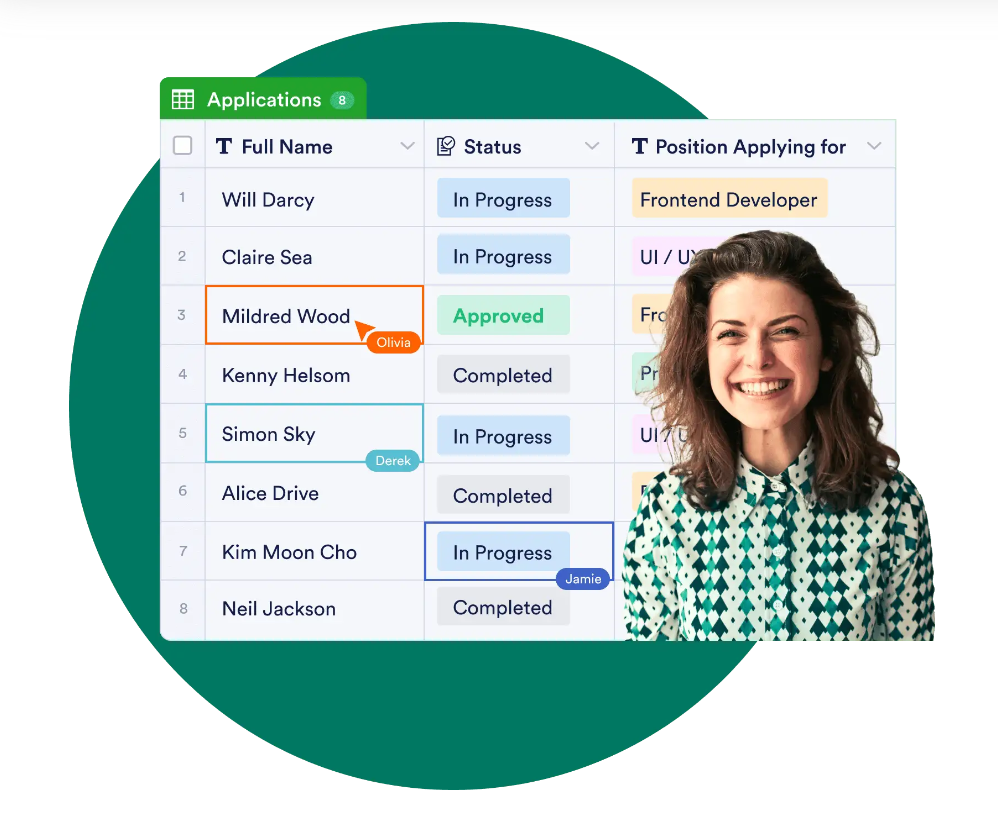
- Data Viewer - Data Viewers essentially have the opposite role of creators - they can't edit forms, but they can access data. This role is critical for those who need access to data in order to do things like make decisions, process orders, and provide customer service.
- Data Collaborator - The "Data Collaborator" role is a hybrid between the "Creator" role and the "Data Viewer" role. As you might expect, Data Collaborators can edit forms AND view data. This role was made for managers and team members of the like who have overarching responsibilities, but don't need all the bells and whistles that Team Admins have. Data analysts also may find this role useful as they can make changes or recommendations based on the data they've analyzed.
Team Folders

You've probably already been using folders to organize your forms, but Jotform Teams adds another opportunity to utilize them. Users can now make dedicated folders within specific teams for an additional layer of organization. The prime benefit of utilizing team folders is so different project teams or departments don't get their forms intermingled with one another. This prevents a disaster where one team is accidentally editing another's form with the same name, and doesn't realize before creating more work by having to undo everything they just did. Imagine that happening to your own team... yikes!
Additional Team Admin Features
Team Admins have access to an array of features within their Team Workspace. In addition to assigning/changing roles, admins can also use the "Team Settings" tab to do things like edit the team's name, add some character to the team with a cover photo and avatar, view team activity by date/user/type, and adjust privacy settings.
As an admin, you can choose to make this workspace viewable to your entire organization, or you can choose to make it only viewable to Team Admins. To do this, simply click the "Team Visibility" in "Team Settings" and flip the "Make Workplace Visible" switch to your desired setting.
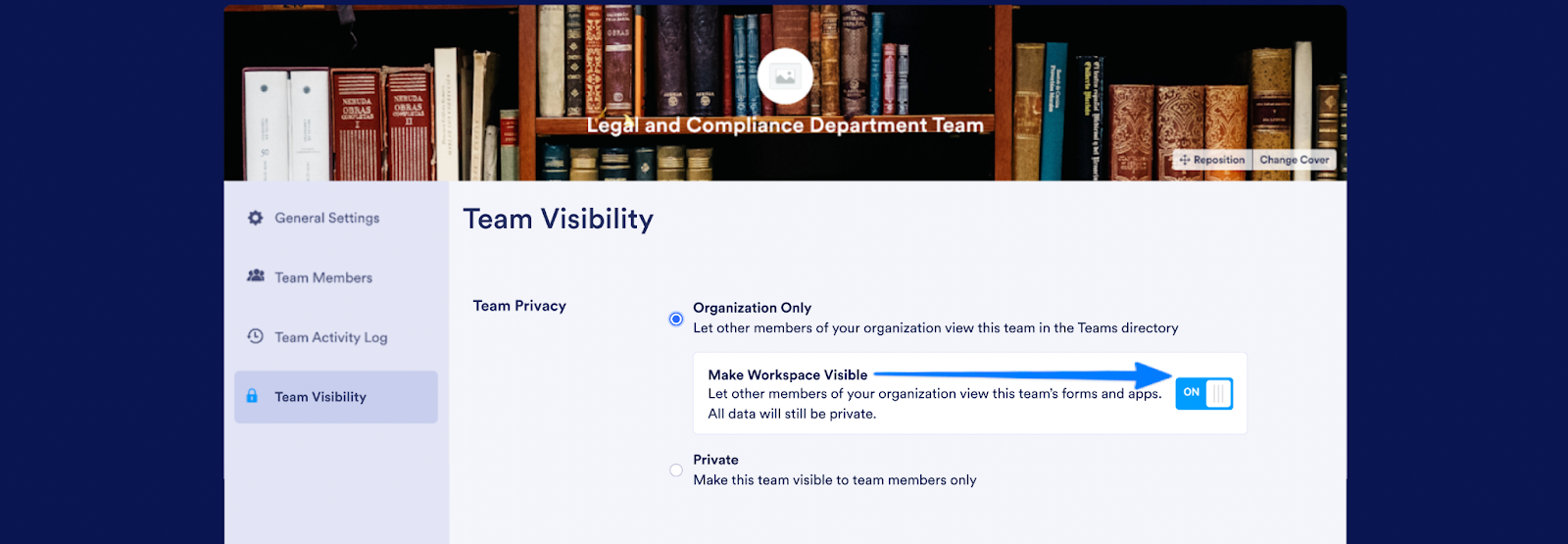
Conclusion
With Jotform Teams, Jotform Enterprise-using businesses can experience organization and collaboration like never before. Enhanced visibility and control over your team's actions/access are sure to reduce any security-related anxiety, as well as rid yourself of stress caused by inefficient usage of your account. If you found this post interesting, check out Jotform's "Introducing: Jotform Teams" webinar on December 1st. You can reserve your spot and sign up here!
Thanks for taking the time to read this edition of the Sphynx Automation blog series. If you know a Jotform Enterprise user, be sure to send them this post so they can get caught up to speed and utilize their account to its fullest potential!
We've got at least one more post for you before the year comes to an end, so stay tuned!
This blog is written by the Sphynx Automation team to help DIYers use web-based apps.
Not a DIYer? Not a problem, click the button below to chat with us.

