How to Convert a Fillable PDF to a Digital Web Form in Jotform
Oct 19, 2024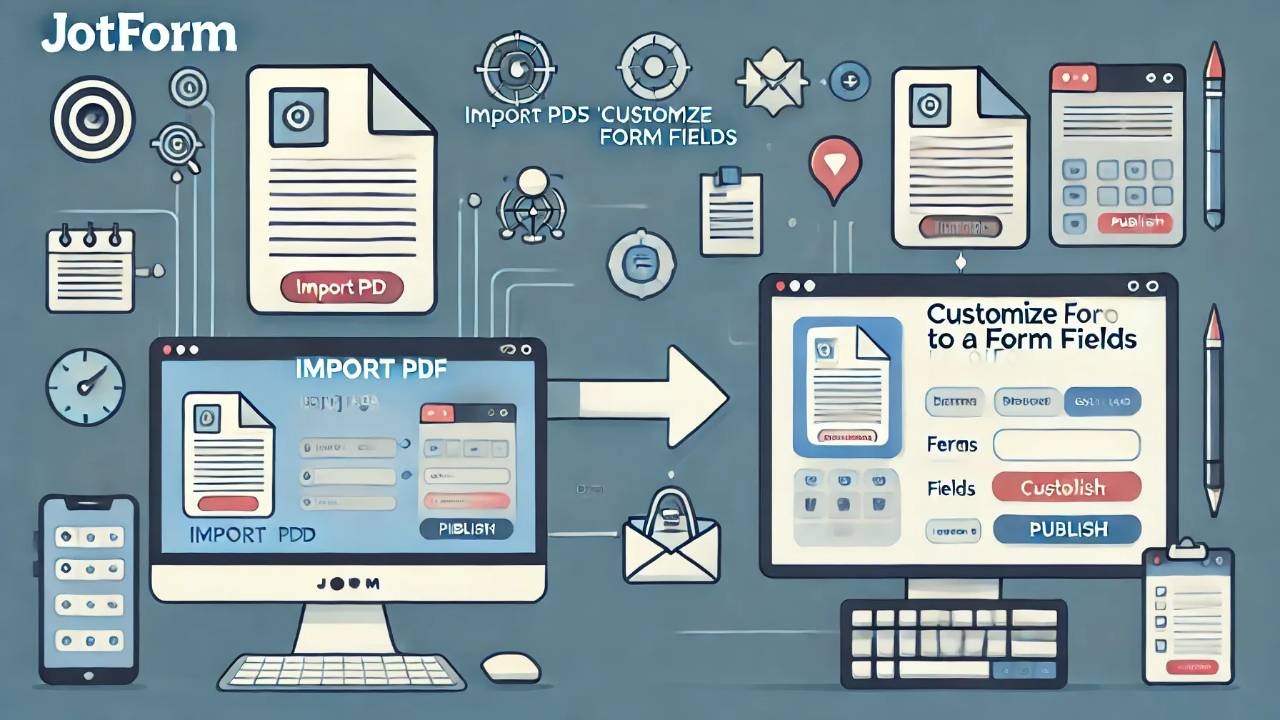
Fillable PDFs in Jotform are great, but sometimes you need the additional control that Jotform's powerful PDF editor offers. If you're importing an existing form using the Smart Form builder, it's not readily apparent how you can easily convert it to a Web Form. That's why we've created this helpful guide which you can find below:
Step 1: Create your Fillable PDF Form in Jotform
-
Log in to Jotform:
- Visit Jotform and log in or create an account.
-
Create a New Form:
- On your Jotform dashboard, click the Create Form button.
-
Choose an Import Method:
- Select Import PDF Form
-
Upload the PDF:
- Click UPLOAD DOCUMENT and select the file from your device.

-
Update Your New Form:
- Once the form is replicated, customize any design elements as needed.
- Add form elements such as text fields, multiple-choice questions, dropdowns, and checkboxes to match the structure of your original form.
- Map the fields to the PDF output if not auto-mapped.
Step 2: Transfer Fields to a New Web Form
-
Create a New Form:
- On your Jotform dashboard, click the Create Form button.
- Choose Start From Scratch and select Classic Form.
- Open the Field Manager:
- Visit fieldmanager.jotform.io and click Manage Fields.
- Authenticate:
- On the popup window that appears click Allow.

- Select Your Forms:
- Click Open a Form to Begin and choose the PDF form.
- Click Open a Second Form to clone fields and choose the new, blank web form.

- Transfer Fields:
- Click Select All under the PDF form then click the arrow to copy the fields to the new form

- Update Your New Form:
- Go back to the Jotform dashboard.
- Hover over the new form and click Edit Form.
- Make any adjustments as needed.
- Edit PDF Output
- If desired, use these instructions to adjust your PDF output.
Now you are ready to send your web form to users!
Want to export a form from PreciseFP? Check out this guide.
This blog is written by the Sphynx Automation team to help DIYers use web-based apps.
Not a DIYer? Not a problem, click the button below to chat with us.

