Calendly & LinkedIn Messaging: A Match Made in Heaven
Mar 09, 2022
Introduction
If you're a LinkedIn user, you're probably aware of how big of a role the social networking platform plays in scavenging for new leads. Its ability to connect specific industry professionals to each other can often spark new working relationships. A lot of the time, it all starts with booking that first introductory call, and unfortunately this is where many potential relationships fall apart.
Booking meetings can sometimes be a hassle, especially if you're not using a scheduler. It often involves a repetitive process of switching back-and-forth between tabs, a lot of copying and pasting, and perhaps more importantly, remembering to be proactive with your communication! Thankfully for Calendly users, they've made it even easier to share meeting links and book calls with leads on LinkedIn by developing an integration with its Google Chrome browser extension that is simple to download, set up, and use.
Features
Like Calendly's extension integration with Gmail, its integration with LinkedIn Messaging allows you to take four significant actions within a message thread. You can access your most recent meeting types and copy the link for it, view all of your event types, schedule a one-off meeting, or create a meeting poll, all without navigating outside of your current tab.
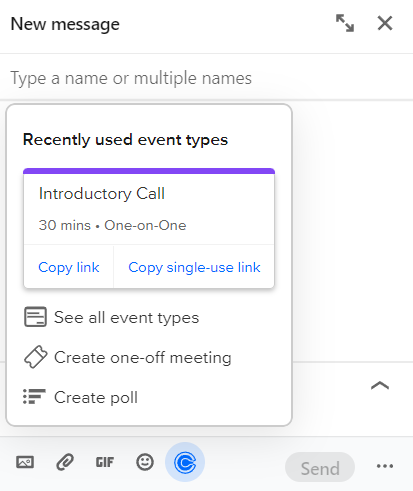
(If you haven't already, check out our piece on Calendly's "Meeting Polls" feature!)
Having all of these major options at your disposal within your LinkedIn messages is not only a quality-of-life improvement, but a productivity improvement as well. With these features now at your fingertips, the chances that you get side-tracked while nurturing a lead is greatly diminished. After all, 62% of business-to-business marketers say that LinkedIn generates effective leads, so not taking advantage of its abilities would be a big mistake!
How to Set Up the Calendly Browser Extension with LinkedIn
Calendly's Chrome browser extension has been out for awhile now, so some of you may already have the extension installed. If that's the case, great! You can skip the first step of this process. For those that haven't, simply navigate to the Chrome Web Store and download the extension.
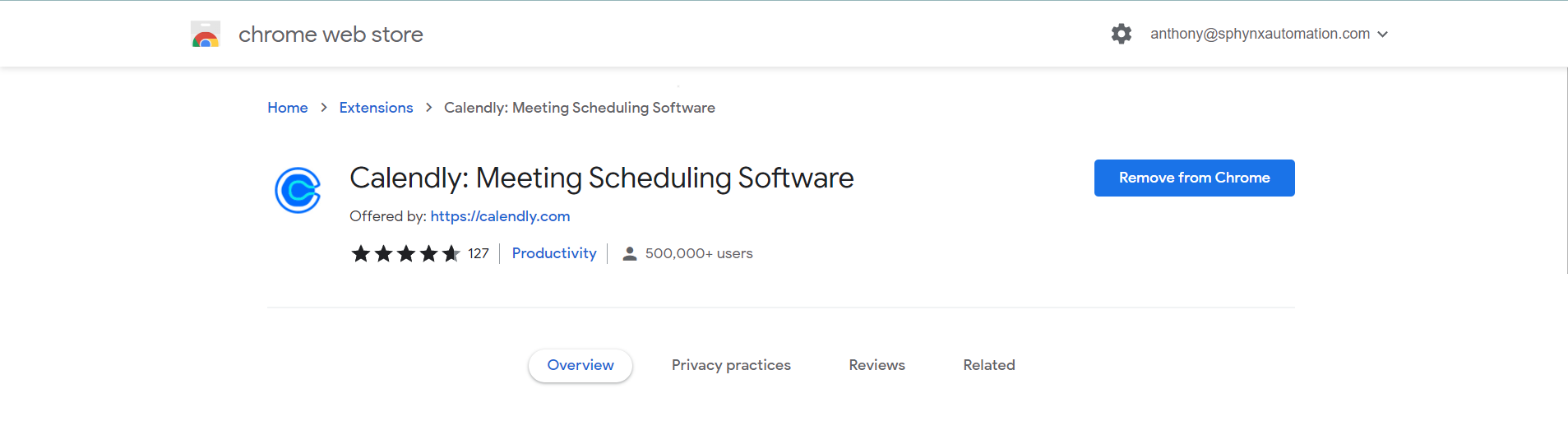
Once you've installed the extension, the next thing you're going to need to do is ensure that you're signed in. Clicking on the extension in your browser should give you the option to do so in the sidebar, like so:
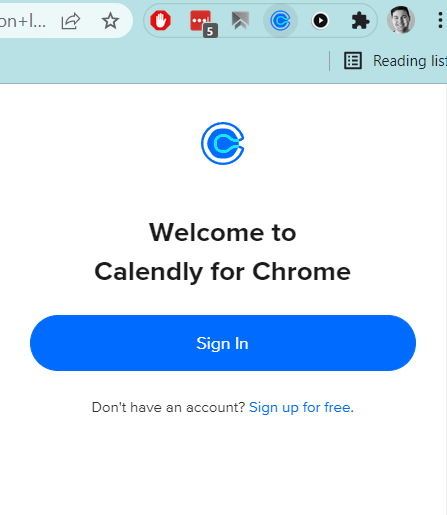
If you're already signed in, you'll see your existing event types show in the sidebar instead of the option to log in.
Next, venture over to LinkedIn. When the site has loaded and you're logged in, click on the Calendly extension again. At the bottom of the sidebar, you should see a small blue prompt asking for access to your Calendly account. Click "Allow access", and you should be all set!
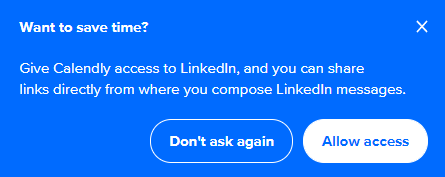
To double check that you've correctly installed the extension, open up a new message in LinkedIn. There should now be five little icons to the left of the "Send" button instead of four, with the last being the Calendly logo. If you're able to see it, your extension is ready for use!
Next Post
Now that you've added a new tool to your marketing arsenal, use it with great responsibility! It might be tempting to send Calendly booking links to every person you come across on LinkedIn with how easy it is, but remember, no one likes being treated as a sales opportunity. Be sure to choose potential good fits to engage with, and start by building rapport with that lead - not immediately sharing the booking link in the first or second message you send them. Learning about your leads and establishing a personal level of familiarity with them provides a great foundation for a potential working relationship together!
If you found this post helpful, please like, comment and share. Chances are, there are many people in your professional network who would benefit from this information, so don’t keep it a secret.
If you have any questions, feel free to ask. We’re here to help! Shoot an email to [email protected] or click here to see our form templates for sale.
Each of our forms includes a comprehensive video series on how to edit and use the form. While most of our forms are primarily used by Financial Advisors / Planners, Consultants and Attorneys there are some that are non-industry specific and the others can be customized further using our JotForm training courses. Purchasing the form will enable you to book a discounted Coaching Session with us to help you edit/modify the form for your specific needs if you need additional assistance.
This blog is written by the Sphynx Automation team to help DIYers use web-based apps.
Not a DIYer? Not a problem, click the button below to chat with us.

