5 Reasons to Add TrackingTime to Your Tech Stack
Feb 09, 2022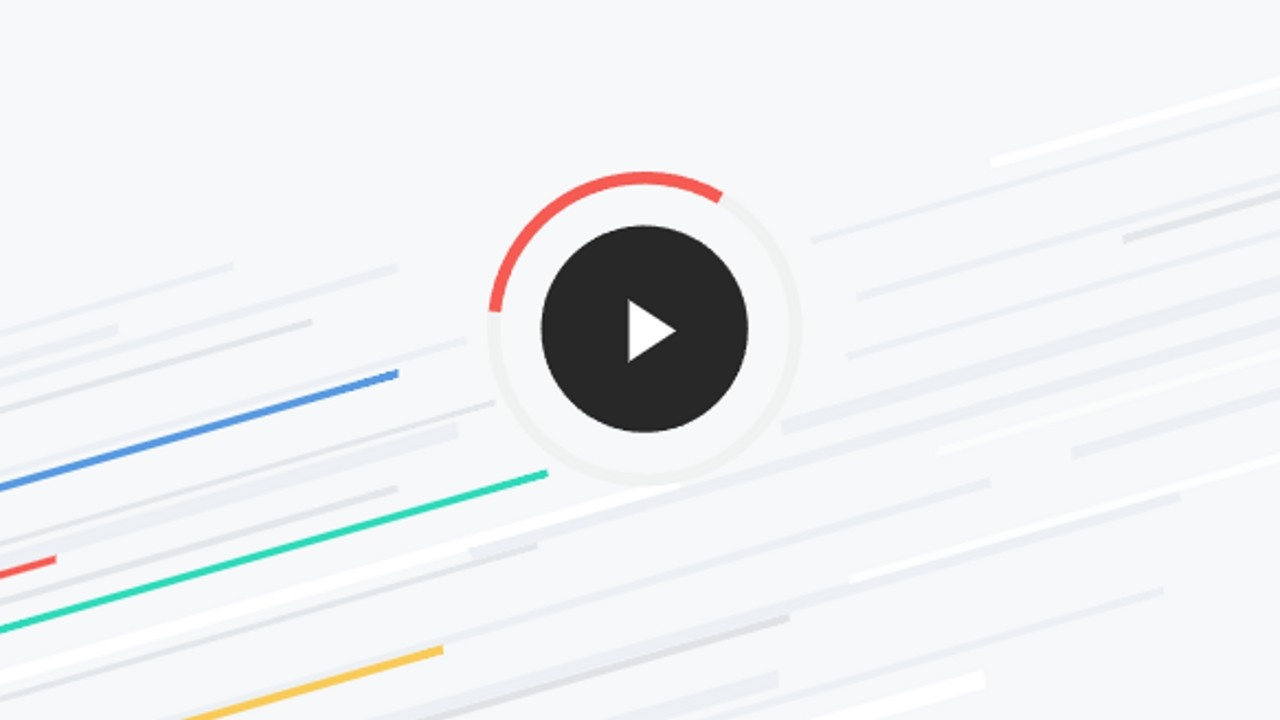
Introduction
Most businesses track their time in some way, whether that be on paper, mentally, or through an application, but does your time-tracking method also measure the productivity of your team?
Enter: TrackingTime.
TrackingTime is a web app that at its core is a time-tracker, but it's actually much more than that. Its capabilities allow users to get insight on how productive their team is being with their time, while offering a wide array of supplementary features to ensure that the team stays on track and completes the tasks that they need to. It's a great tool for smaller businesses, and a must-have for those that are completely remote.
Let's go over five reasons why you should consider adding TrackingTime to your own tech stack.
1. It's affordable!
A program with as much to offer as TrackingTime HAS to be on the pricier side, right?
Nope! - Not only does TrackingTime offer a free plan with limited features that may fit your needs, but its "Pro" subscription is just $7 monthly per user, and if you opt for a single annual payment, it's only $5 per user per month. TrackingTime also offers a free 14-day trial for their Pro plan with no form of payment required to start it. So even if you're on a strict budget, you still have viable ways of accessing the program - whether that be on a cheap paid plan or the limited free plan.
To view what each plan offers, visit https://trackingtime.co/pricing# and click on the "Compare Plans" button to collapse a chart of features.
2. It has a Google Chrome extension!
It can be annoying to have to navigate to a web page or open an app just to simply clock your hours. Thankfully, TrackingTime has a Chrome extension that allows you to track your time with just a few clicks right at your fingertips. The extension also supports integrations with multiple popular business apps. When starting a task using the extension in tandem with a supported application, the button automatically identifies the task and project and syncs it with your existing TrackingTime data, further simplifying your time-tracking experience.
Speaking of integrations though, that's a nice segue into reason three...
3. It is VERY integration-friendly!
Remember those supported applications I was talking about? Well, there's actually more than 40 TrackingTime integrations for them to-date! Some popular web apps that TrackingTime integrates with include Gmail, Microsoft Teams, Notion, Slack, Trello, and plenty more! You can even integrate your Google Calendar so that your events show up in the TrackingTime app, and from there, you can click directly on your events to track your time for them.
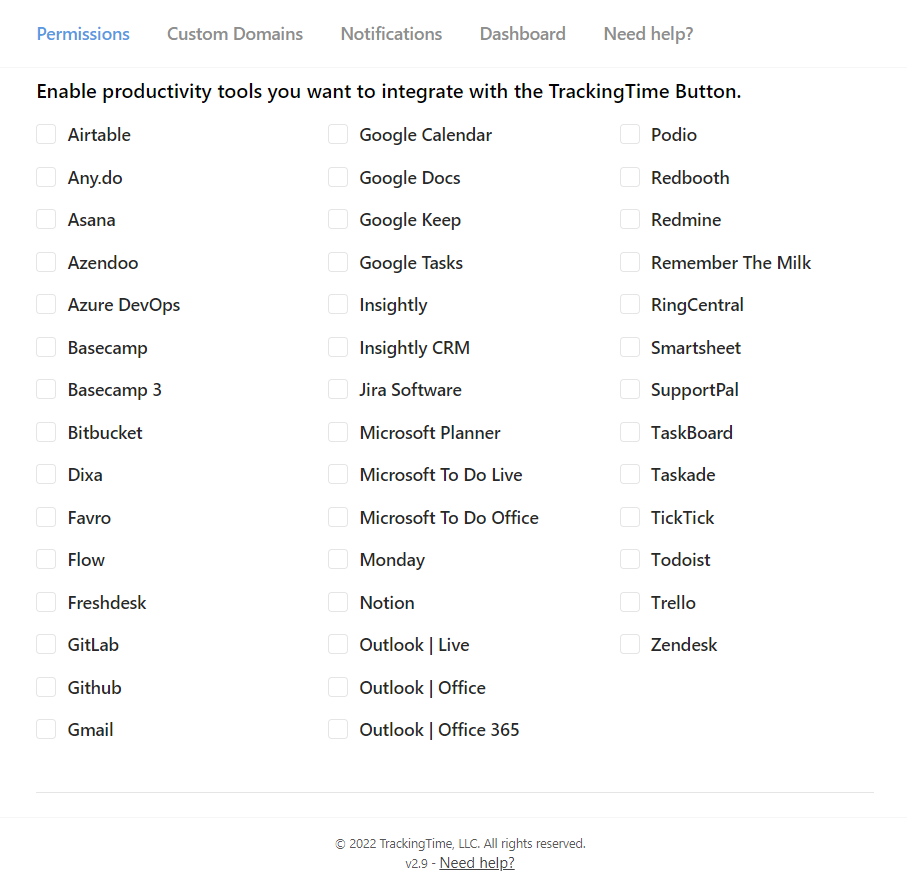
In addition to the 40+ native integrations TrackingTime offers, they're also compatible for use with Zapier. If you ever feel like tackling your own custom automation, or hiring someone to build it for you, the option to build something completely unique is there!
4. Expansive Productivity Analytics & Reports
Perhaps TrackingTime's best feature is its ability to stay on top of what your team is doing (or not doing). Directly in the app, you can view exactly what projects your team members have been working on, how long they worked on that project at a time, and how long it took them to complete a given task. In addition, you can also download reports such as timesheets and timecards to measure what your team has done over the past week, month, three months, or whatever timeframe you'd like. It's all of the information you could ever want, and with far less hassle than if you were to attempt to measure these stats on your own.
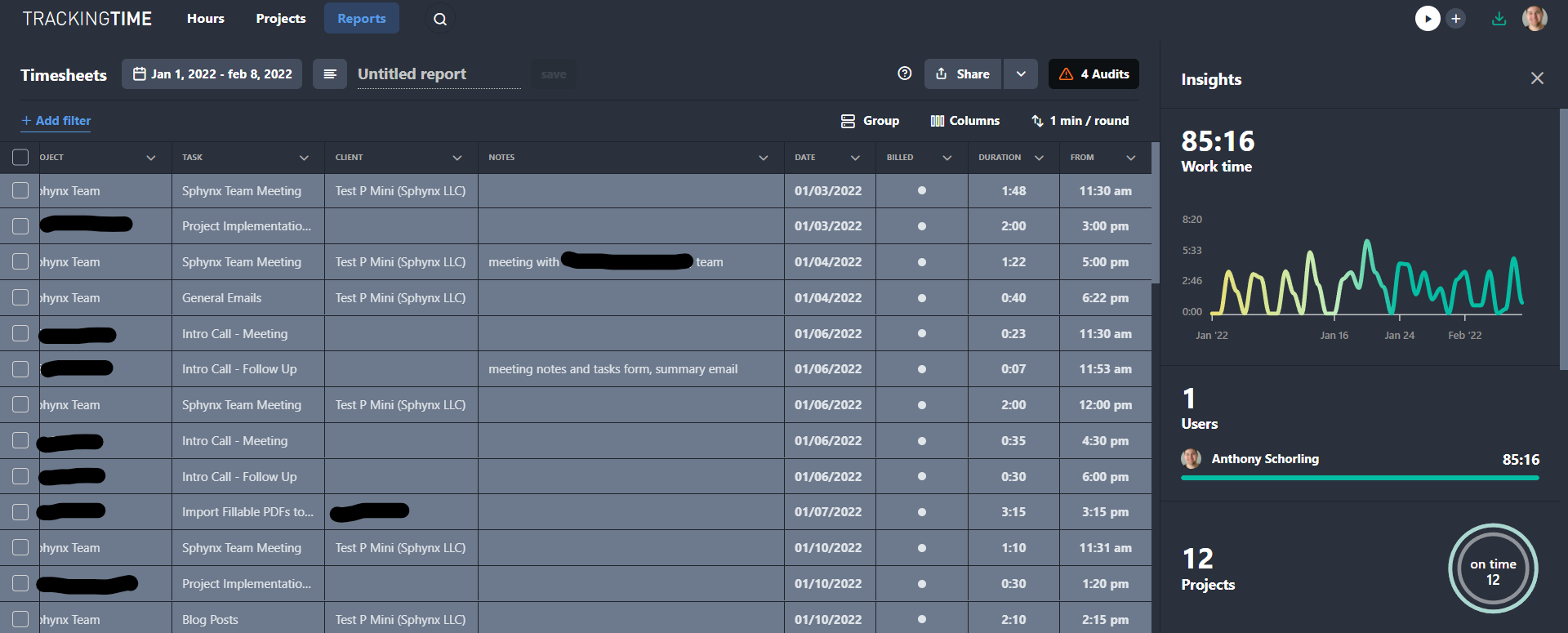
5. Capability to Assign Projects & Tasks to Team Members
One of the most robust features of TrackingTime is its capability to assign projects and tasks to other users. Once added to a task, the user's icon will show up next to the respective task, letting you know exactly who is working on it. Those users can also receive notifications to remind them when they have a due date coming up, or notify them when they're assigned to something new.
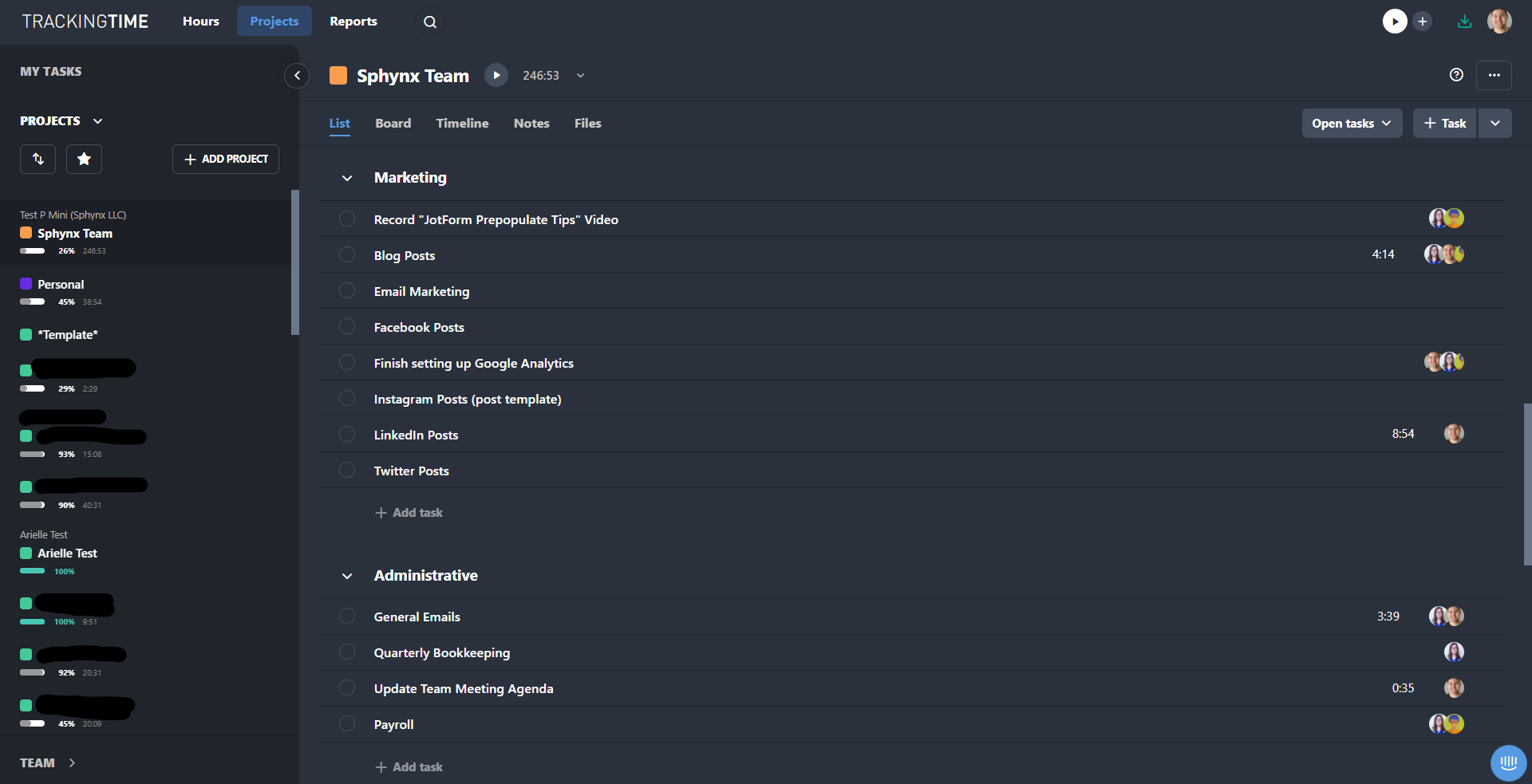
All of the projects you've been assigned to will show up on the left side menu. You will also notice a "My Tasks" button. Clicking on this button shows you every active task you've been assigned to, all in one place. By default, the list is sorted by due date, but you can also sort by client, priority, and project. You can also change the list to only show the tasks you've completed, as opposed to active tasks. However you want to set it up, this acts as the main hub for all your responsibilities!
Next Post
In this post, we either introduced you to, or reacclimated you with, one of our favorite web apps. With TrackingTime as a piece of your tech stack, the possibilities to scale and measure your team's productivity are endless, and they can all be found in one place!
If you found this helpful, please like, comment and share. Chances are, there are other people in your professional network who would benefit from this information, so don’t keep it a secret.
If you have any questions, feel free to ask. We’re here to help! Shoot an email to [email protected] or click here to see our form templates for sale.
Each of our forms includes a comprehensive video series on how to edit and use the form. While most of our forms are primarily used by Financial Advisors / Planners, Consultants and Attorneys there are some that are non-industry specific and the others can be customized further using our JotForm training courses. Purchasing the form will enable you to book a discounted Coaching Session with us to help you edit/modify the form for your specific needs if you need additional assistance.
This blog is written by the Sphynx Automation team to help DIYers use web-based apps.
Not a DIYer? Not a problem, click the button below to chat with us.

